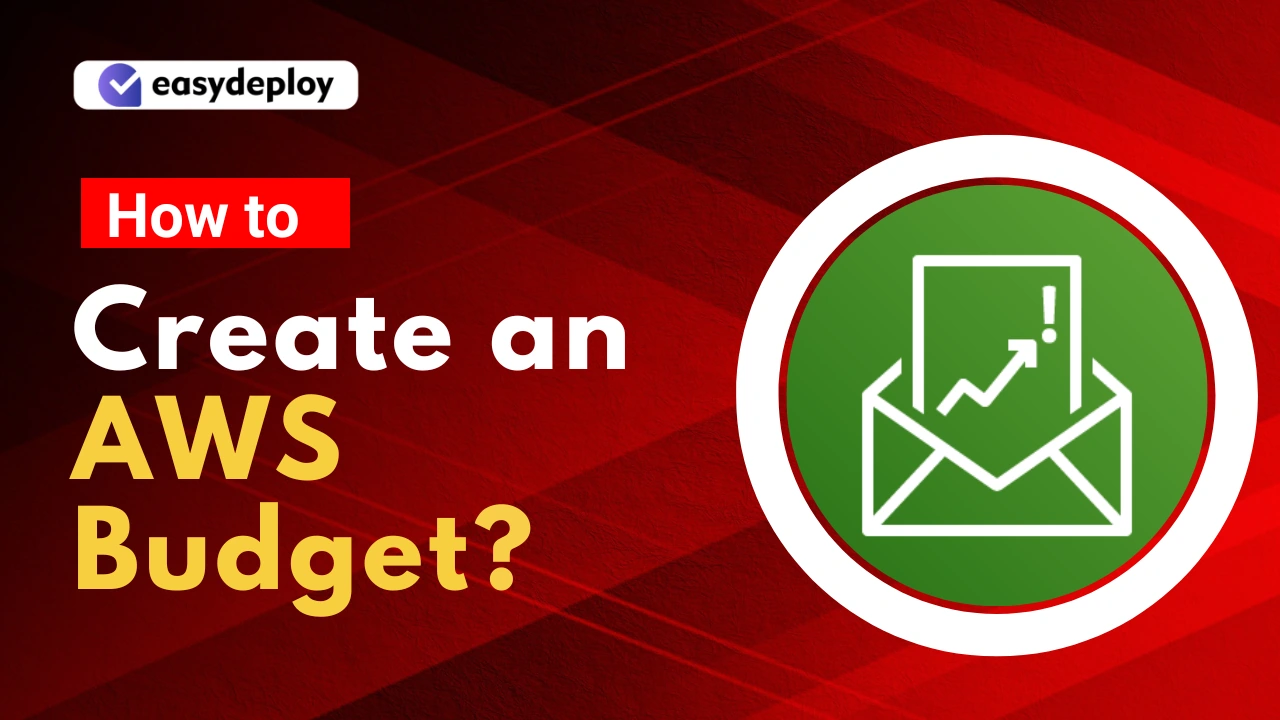AWS emerged as the best DevOps Solution but here comes an issue while going through this service. It is nothing but a cloud cost Optimization.
While moving to the cloud, it is essential to monitor possible mistakes that will cause unplanned cloud costs. Based on customer requirements and the AWS cost optimization consultations, some organizations reduced their cloud spending waste by up to 33%.
AWS makes it easy to create billing alerts via AWS Billing Alerts and provides in-depth budgeting ways through AWS Budgets. By tagging the respective cloud resources, you can be able to measure costs and usage across projects, teams, and other metrics.
Let’s take a look at how to create fundamental AWS billing alerts and AWS Budgets, as well as some best practices to keep in mind to effectively manage your AWS costs.
In this blog, we will look at how to use AWS Budgets, its benefits, best practices, AWS Budgets vs. cost explorer, and a step-by-step guide on how to create an AWS budget.
Let’s dive in!
What is AWS Budget?
The AWS Budget is a financial managing tool primarily employed for cost planning and forecasting within the AWS platform. It is free to use and helps you to manage and predict the AWS expenses over the period.
We can use the AWS budgets for tracking and taking the necessary actions to control costs and usage. Furthermore, it can be employed for the aggregation of utilization and coverage metrics for savings plans or reserved instances.
You can create the budgets in terms of annual, quarter, monthly, or even daily as per your needs. It can make you take effective budget actions on time, to reduce unnecessary costs or usage.
Getting Started with AWS Budgets
The AWS budget calculator can help users track the cost and usage of resources ranging from simple to complex. If you are getting started with the AWS Budget, it is advisable to start with the basic and simpler ones.
For example, you can choose one of the AWS services such as an EC2 instance or some parts of your application, or even any production-based environment.
After deciding the use cases, the next step would be what measures you require and to fix what is significant – service cost or usage. If you have the active reserved instances prior, then the AWS budget can help to manage the cloud cost and usage of those too. It reveals that the AWS budget can help to reduce your commitments.
If you have better data representation, then it is essential to apply the AWS budgets and cost explorer for viewing and analyzing the cost and usage of the desired resources. Furthermore, there are also available options to use services such as AWS chatbot for the implementation of cost alerting for the asynchronous communication platform such as Slack.
AWS Budgets vs. Cost Explorer
The biggest difference is while Cost Explorer helps in the creation of custom reports to analyze information on usage and cost, AWS Budgets helps to set the custom spending plans in a customized way to control costs and plan for future spending.
Furthermore, AWS Budgets places its emphasis on activities related to cost planning, enforcement, and the anticipation of costs that are yet to materialize. In contrast, Cost Explorer primarily serves as a tool for visualizing, scrutinizing, and reporting costs that have already been incurred.
There’s another noteworthy aspect to consider. AWS Budgets not only displays present, budgeted, and projected cost and usage data but also goes beyond this by providing recommendations for optimizing your cloud expenses. In essence, it offers a more comprehensive approach to managing your cloud budget than Cost Explorer.
Best Practices for AWS Budgets
Here are some best practices you can follow for controlling the budget via the AWS budget calculator:
1. Using Managed Policies: To ensure AWS Budgets can execute configured actions, set up and assign permissions through managed policies. There are two main policies to consider:
-
- User Policy: This policy ensures that the user can pass a role to the AWS Budgets service.
- Budgets Policy: This policy enables the AWS Budgets service to execute your specified actions.
- It’s recommended to use AWS Identity and Access Management (IAM) for this purpose. IAM simplifies the process of managing permissions, especially when new functionalities are added to AWS Budgets since AWS has auto-adjusting budgets to update your managed policies.
2. Setting Budget Alerts: Configure the system to send budget alerts to up to ten email addresses. Each alert is associated with one Amazon Simple Notification Service (Amazon SNS) topic. You have the option to set AWS budget alerts against actual or forecasted values. Here’s how it works:
-
- Actual Alerts: These are sent once per budget period when the budget first reaches a specific threshold.
- Forecast-Based Budget Alerts: The system sends these alerts on a per-budget period basis. It may send alerts more than once during a budgeted period if the forecasted values exceed or fall below the defined thresholds. Note that AWS requires approximately five weeks of usage data to generate budget forecasts.
3. Controlling Access to AWS Budgets: To manage access to AWS Budgets effectively, consider the following steps:
-
-
- IAM Privileges for Console Access: IAM users can create budgets in the AWS Billing and Cost Management console if they have privileges for:
- Viewing billing information
- Creating Amazon SNS notifications
- Creating Amazon CloudWatch alarms
- Programmatic Access via API: If you wish to configure budgets programmatically using the Budgets API, create a unique IAM user specifically for programmatic access. This approach allows for more granular access controls between the API and roles within your organization with access to the AWS Budgets console.
- IAM Privileges for Console Access: IAM users can create budgets in the AWS Billing and Cost Management console if they have privileges for:
-
You can provide multiple IAM users with query access to the API by creating a programmatic access IAM role for each user.
By following these best practices, you can effectively manage and optimize your AWS Budgets, ensuring that actions are executed as intended and that budget alerts are set up to provide timely notifications based on your specific needs.
Also Read: Benefits of Partnering with AWS Consulting Service for business (easydeploy.io)
How to Create a Budget Using AWS Budget?
The below steps can help you create a budget in the AWS console
First, we have to craft a Savings Plans Budget:
- You can start by logging into the AWS Management console and opening the AWS Cost Management console.
- Select the budgets by navigating the main page
- At the top of the page, click on the Create Budget option
- Then click on the savings plans budget option followed by a selection of budget-type icons. Finally, choose the next option.
- Under the utilization threshold, select the required period. Also, confirm how often you want the budget to reset both the forecasted spend and actual spend. You java four possible plans such as “annual”, “quarterly”, “monthly”, or “daily”. The budget times will be in the form of UTC.
- To monitor the spending, you can choose the utilization of the savings plan option. This data is significant as it can help you to get informed about the savings plans you have utilized. This is pretty helpful for deciding how many instances of usage you have covered by using the savings plans.
- In the “utilization threshold” field, specify the utilization percentage. This is the threshold you set, and AWS will notify you whenever your savings fall below this percentage. For example, if you want to maintain savings above 85%, enter that exact number.
From now on, the AWS Budget will notify you whenever your savings drop below 85%. Now, we have to create an AWS budget by following these steps:
- First, log in to the AWS Management Console and open the AWS Cost Management console.
- Visit the home page and click on the budget option
- At the top of the current page, click on the Create Budget option
- Then select “Cost budget” under the “Choose budget type”.
- Finally, click on next.
- Repeat the same process as you did for savings plans such as budget amount allocation as per the requirements.
- Then you have to select the effective date. Here, you can have two options. One will be the expiring budget and the second one will be the recurring budget.
- Select the “period” section under the “budget amount”. And indicate how soon you want the budget to reset the forecasted and actual spending. There are four options: “annual”, “quarterly”, “monthly”, and “daily”.
- Now, you have to select start data for tracking the budget amount
As a final step, remember to select the “budgeting methods” option. This allows you to decide how you’d like to establish your budget for each budget period:
- Fixed: This method involves setting a constant budget amount to track in every budget period.
- Planned: With this approach, you can use varying amounts for each budget period, tailoring your budget to specific needs.
- Auto-adjusting: This method enables you to automatically adjust your budget amount based on your spending patterns over a specified timeframe. While creating or editing your budget, you will receive temporary predictions regarding these adjustments.
AWS Budget Benefits
AWS Budget services help to manage the costs associated with Amazon web services. The core benefits of using AWS budget such as:
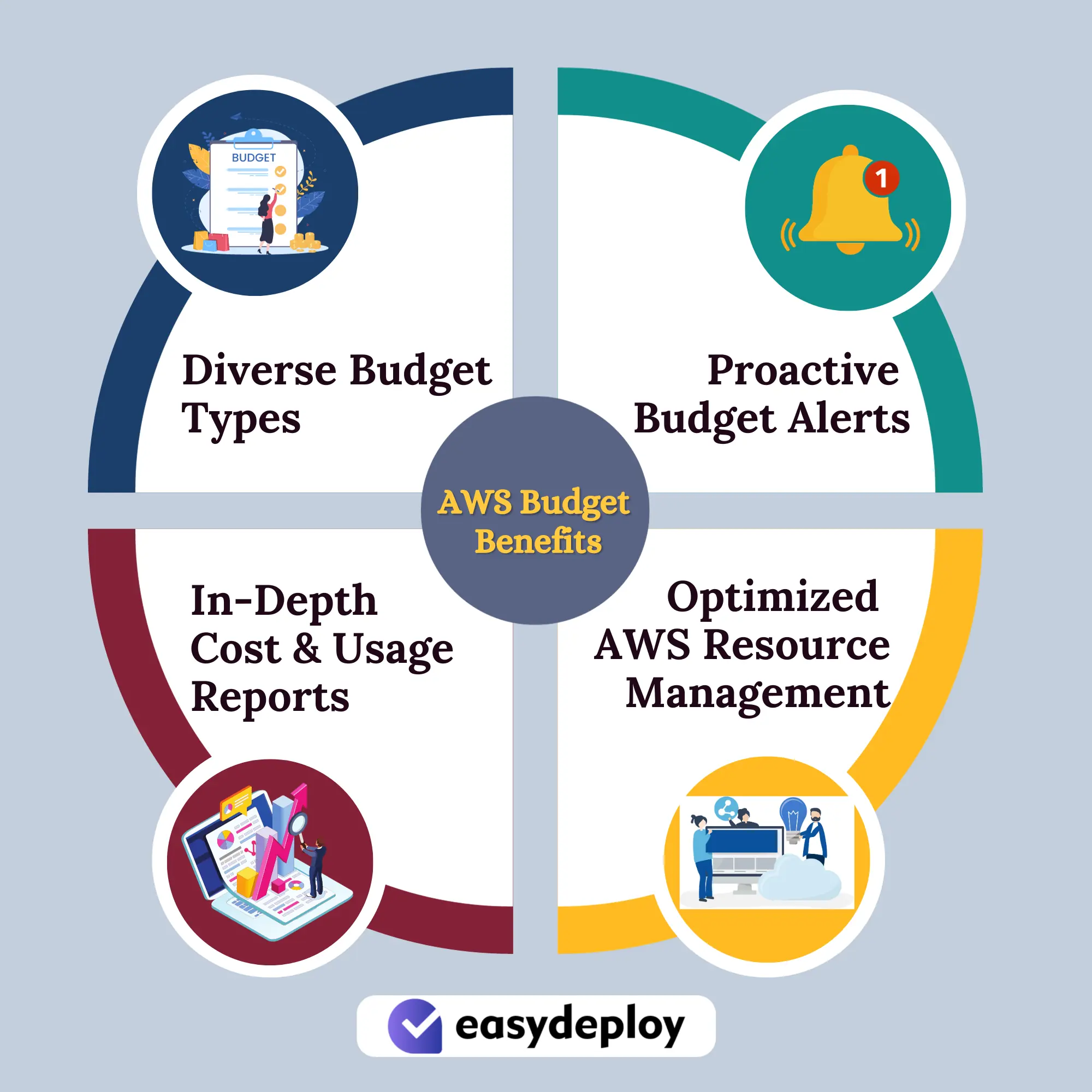
- Diverse Budget Types: AWS budget types have been categorized into many based on the various needs. You can choose between budgets based on cost or usage, budgets specific to particular services, and budgets tied to specific tags or resource groups. This versatility ensures your budgets align precisely with your unique requirements.
- Proactive Budget Alerts: AWS Budgets includes a proactive budget alerts system. This feature keeps you well-informed by sending timely notifications when your expenses or usage exceed your preset budget limits. This enables you to take swift action to prevent unexpected overspending.
- In-Depth Cost and Usage Reports: AWS Budgets go beyond basic budgeting by providing comprehensive reports on your AWS expenses and usage patterns. These detailed insights empower you to gain a clear understanding of where your financial resources are allocated within AWS. With this information, you can easily identify areas where cost-saving measures can be implemented.
- Optimized AWS Resource Management: By leveraging AWS Budgets, you can effectively manage your AWS costs, preventing budget overruns and optimizing your utilization of AWS services. This tool helps you make informed decisions that align your AWS expenses with your organization’s objectives.
(Also Read: Top 10 AWS service list for your business in 2023 (easydeploy.io))
Conclusion
AWS has some more tools and features to achieve Cloud cost management while migrating to the AWS Cloud. In this article, we have just skimmed through the surface. To attain healthy cost management, we have to consider many things.
If you need any help with that, you can simply rely on EasyDeploy. Our Support team can provide AWS services with free AWS infrastructure management, offer suggestions on improvements, and help to achieve AWS cost optimization.
Are you looking to save the expenses on AWS? Contact our team today!
FAQ
1. How to set my AWS bill alarm?
Log in to the AWS Management Console and access the Billing and Cost Management Console. In the navigation pane, opt for Preferences, and then check the box for Receive Billing Alerts.
2. What is a budget in AWS?
AWS Budgets enables you to establish custom cost and usage limits, alerting you when these thresholds are exceeded. It also allows you to monitor aggregate Reservation and Savings Plans