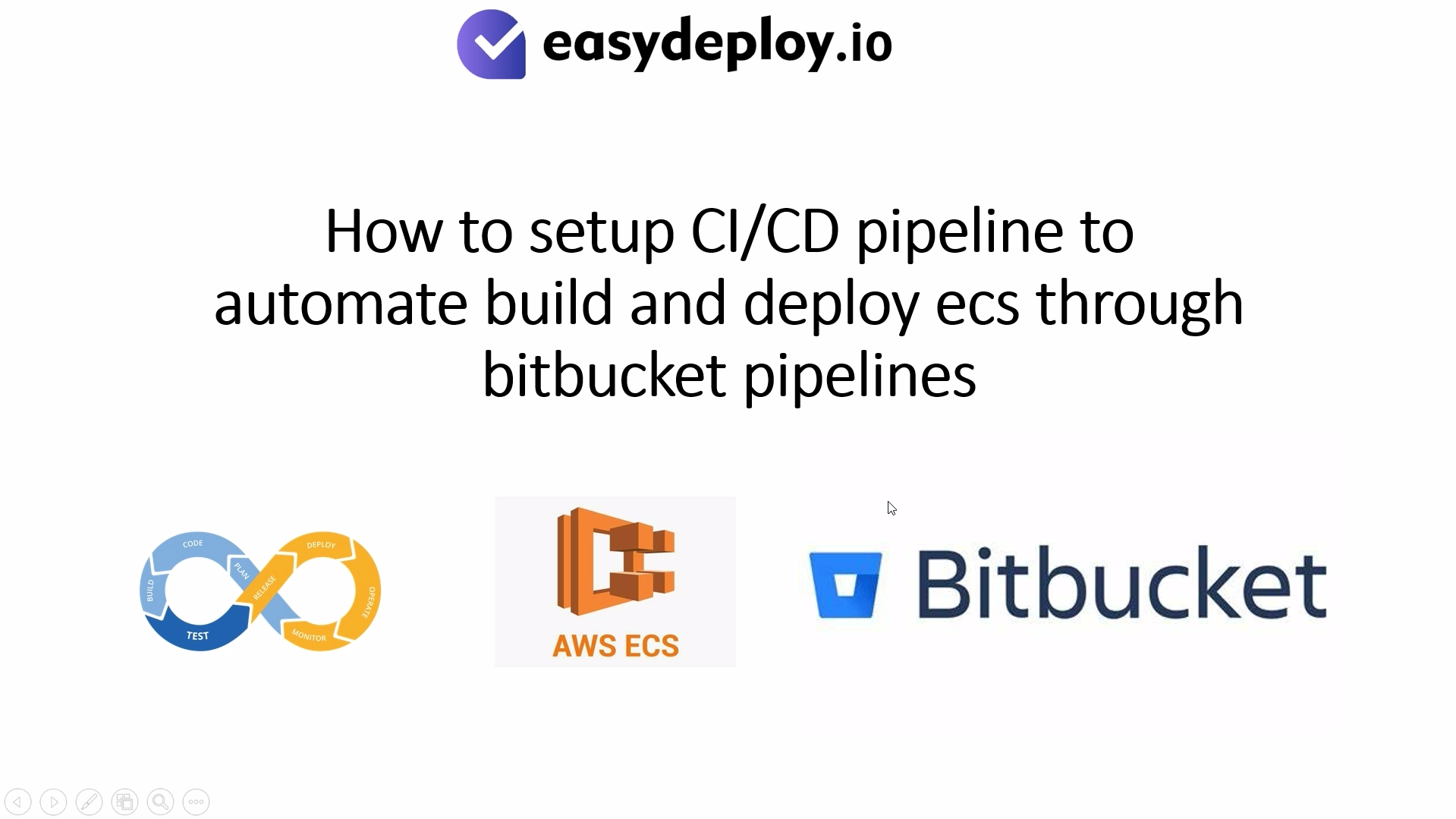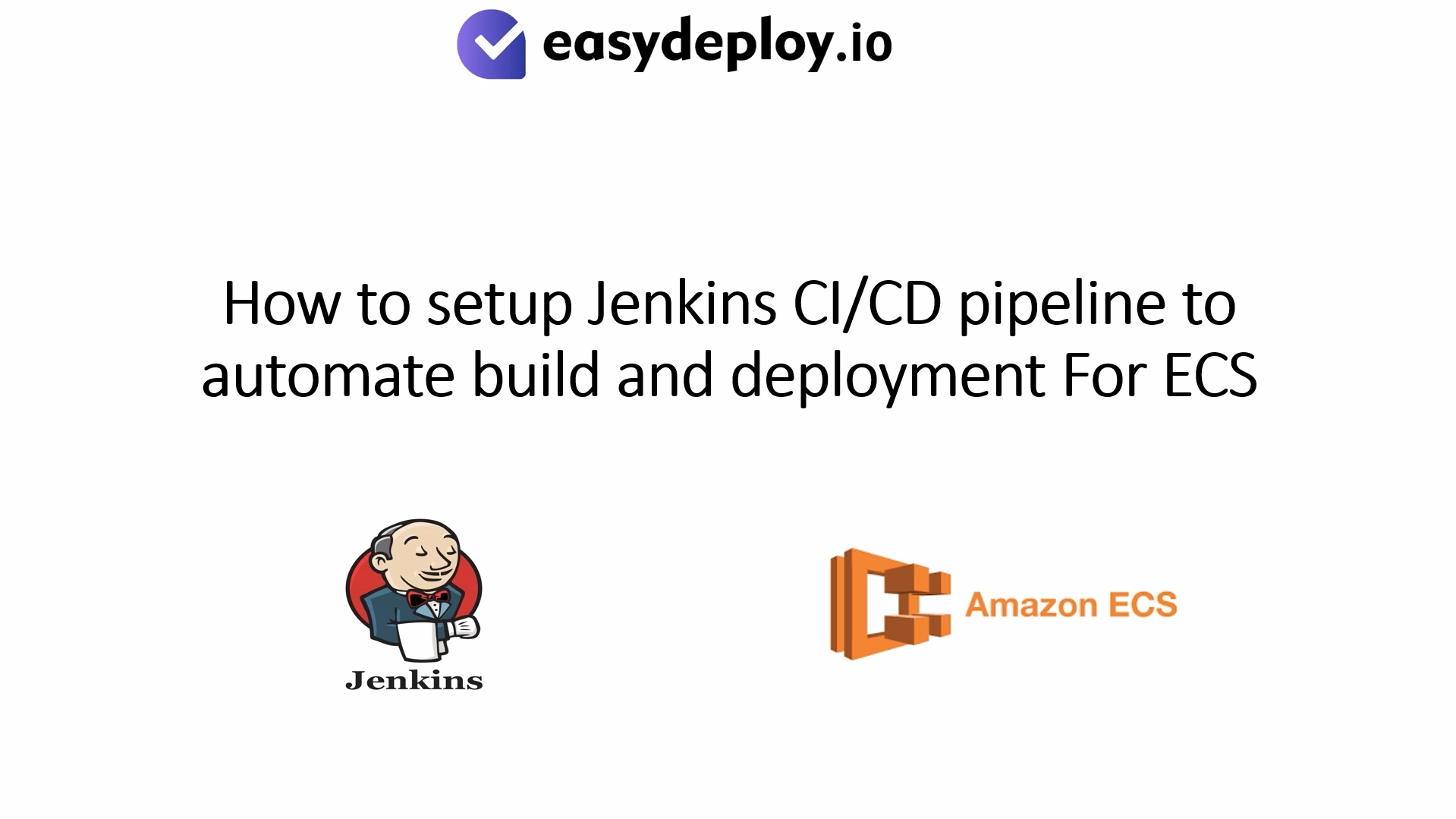In this tutorial, we will be exploring how to install Magento in CentOS server. Magento is one of the popular Content Management Systems(CMS) out there. It is an open-source e-commerce platform that lets business to start their online journey quickly.
There are many benefits of using Magento. Firstly, you get a lot of tools to utilize. You also get mobility as it can be controlled through different sized devices. Other than that, it offers great benefits from SEO tools. The Magento solution is also secure which gives the end users the necessary peace of mind when doing their online business.
Also read, How to Install Joomla in CentOS DigitalOcean Droplet
So, how do can you install in CentOS, let’s get started with the tutorial.
How to install Magento in CentOS server with Digital Ocean?
Step 1: Creating a new droplet
Login to the Digital Ocean Admin Panel and click on the droplets on the right side. Now, click on create new droplet as shown below.
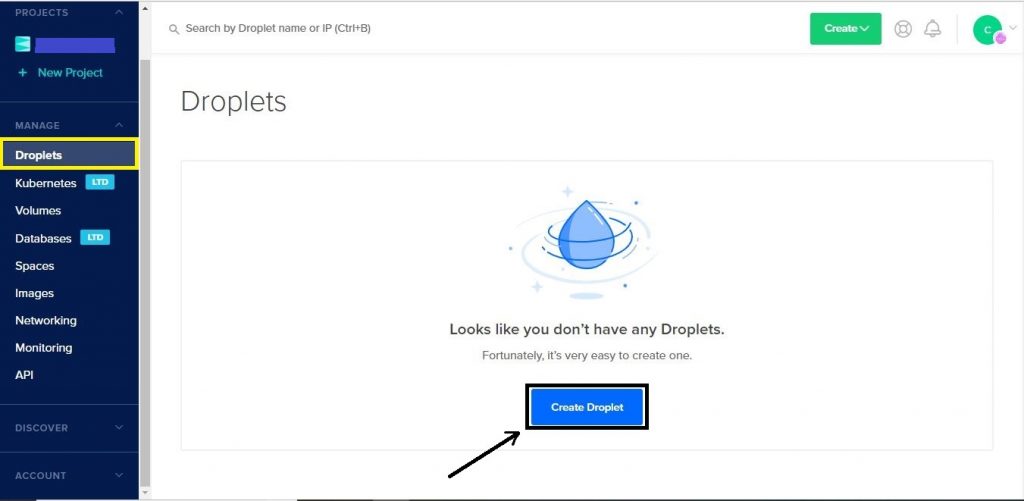
Step 2: Choosing CentOs distribution
Once done, you can see the list of servers provided by Digital Ocean. Here, you need to choose CentOs server for Magento Installation.
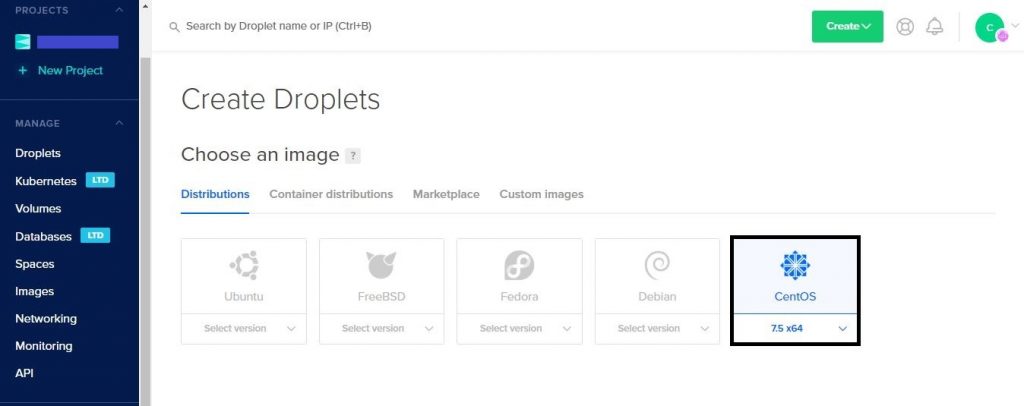
Step 3: Choosing a plan
Next, choose your plan depending on your site. Here we are choosing the standard type with a minimal configuration with $5 per month and 25 GB disk space.
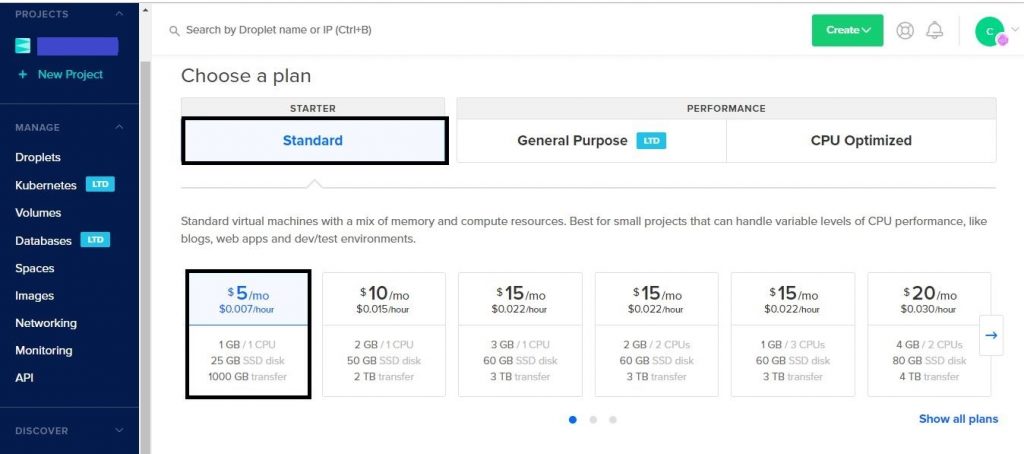
Step 4: Backup options
Next you can choose whether you need a backup for your server or not. In case you are choosing a backup plan Digital Ocean will charge an extra price for taking backup of your server. They will take the snapshot of your server once a week and keep the latest four images. In case of any issue with your server you can easily restore your server from the AMI. The cost of AMI depends on the size of your droplet i.e they charge 20% of your server cost for taking AMI backup. By default, we didn’t choose a backup plan here for our Magento installation.
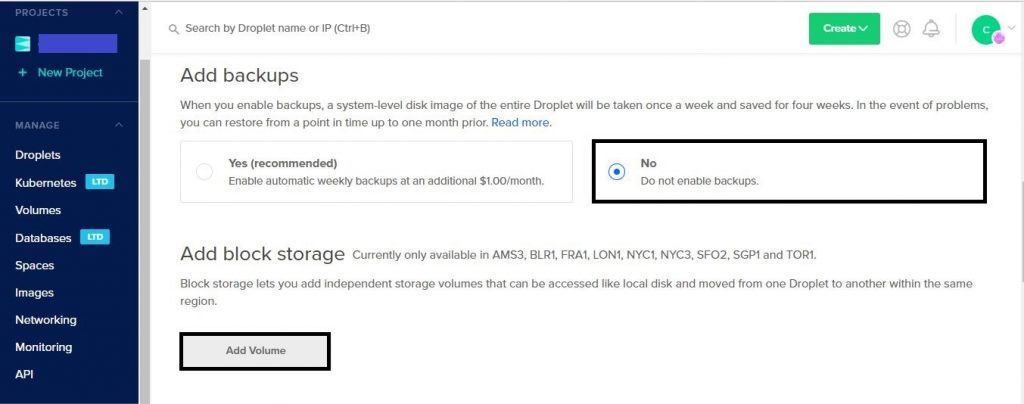
Incase 25GB that we have chose earlier is not enough, you can attach extra volumes to your server while launching or later.
Step 5: Choosing the Datacenter Region
Now chose the Region near to your location or where you have more number of users. Currently, Digital Ocean is providing eight regions. Here we are choosing New York Region.
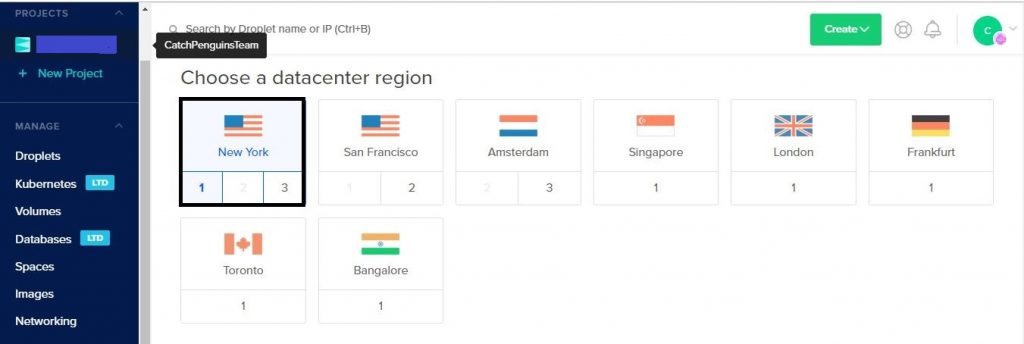
Step 6: Copying the codes
Now click on the user data, and you will prompt to enter the data inside the box. Click on the below link and copy the codes and paste inside the box as shown below in the screenshot. This code will be executed along the server creation.
| https://raw.githubusercontent.com/siru88/DigitalOceanMagento2Installation/master/Magento2Installation.sh |
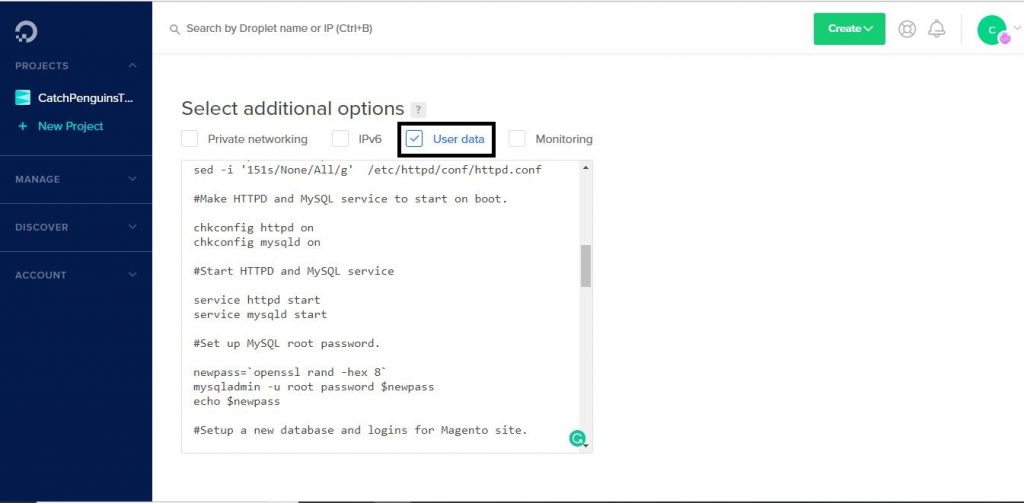
Step 7: Add New SSH Key
You can also add your public key to the server while launching so that it will easy to log in to the server with ease using your private key. Just click on add new SSH key and add your public key. Finally, enter the name of your server and then click on the Create button to create the Droplet.
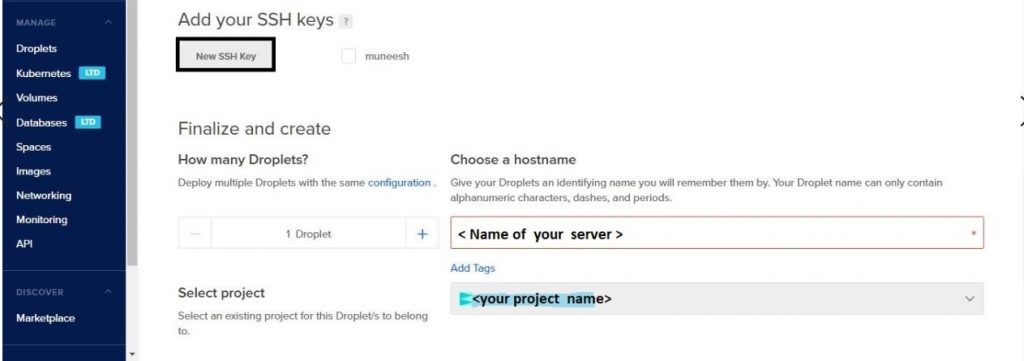
Step 8: Login to your server
You can log in to your server with the help of Default public IP assigned to your server. You can log in to the server using following command
| ssh -i <private.key> root@<Droplet Public IP> |
Step 9: Waiting for the script to complete
The Magento installation may take time to complete please be patient until the script completes. Usually, it may take 10 to 15 minutes. Once the Magento Installation completed you can access the site using public address of your server
| https:// < your server public Address > |
Step 10: Important information that you should know
MySQL root login is placed in /root/.my.cnf and website database login credentials are placed in /home/centos/db-login.txt web files are places in /var/www/html and Magento Admin details logins are placed under /home/centos/MagentoAdmin.Credentials
Conclusion: we have successfully installed Magento in the CentOS server.
Congratulations, you successfully learned how to install Magento in CentOS server on Digital Ocean. We hope you found it easy. If you feel stuck, do not forget to comment below and let us know. Also, share the tutorial with your peers on social media platforms!